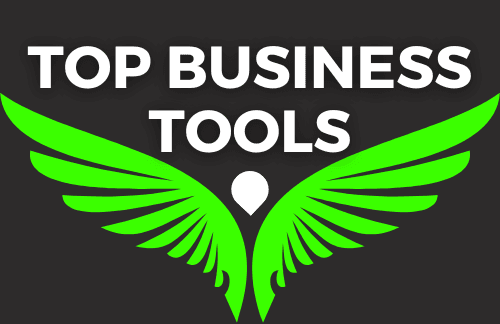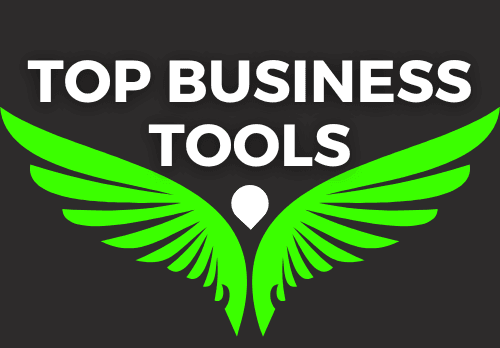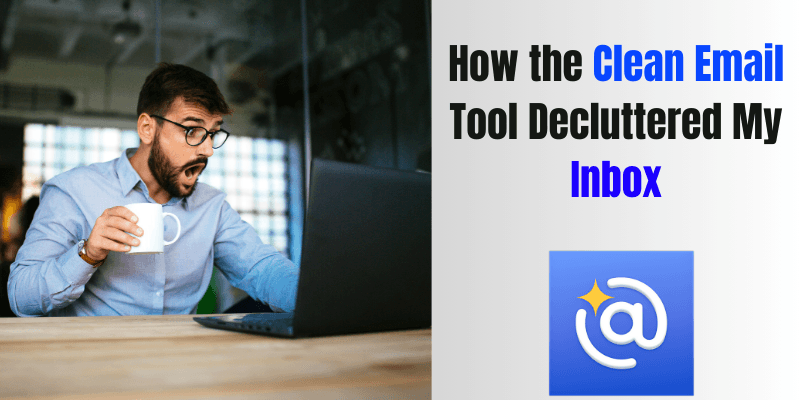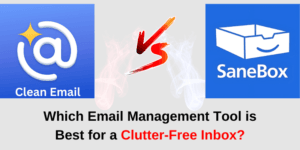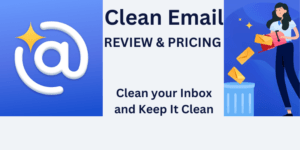My inbox was overflowing with unread messages, giving me chills every time I logged in. Managing my email felt like an endless struggle—I was completely overwhelmed. However, everything changed when I discovered an email management tool called Clean Email. With its free trial, I decided to give it a shot. The results were nothing short of astonishing. My once chaotic, cluttered inbox became organized and clean; it felt like I had a brand-new email account. Read on to find out how the Clean Email tool decluttered my inbox—and how you can do it too.
Table of Contents
Before Using Clean Email
My inbox had so many unread messages that I had no idea where to start sorting them. Even if I tried, it would have taken up too much of my productive time. This was a hindrance to my productivity, and I was missing out on important messages.
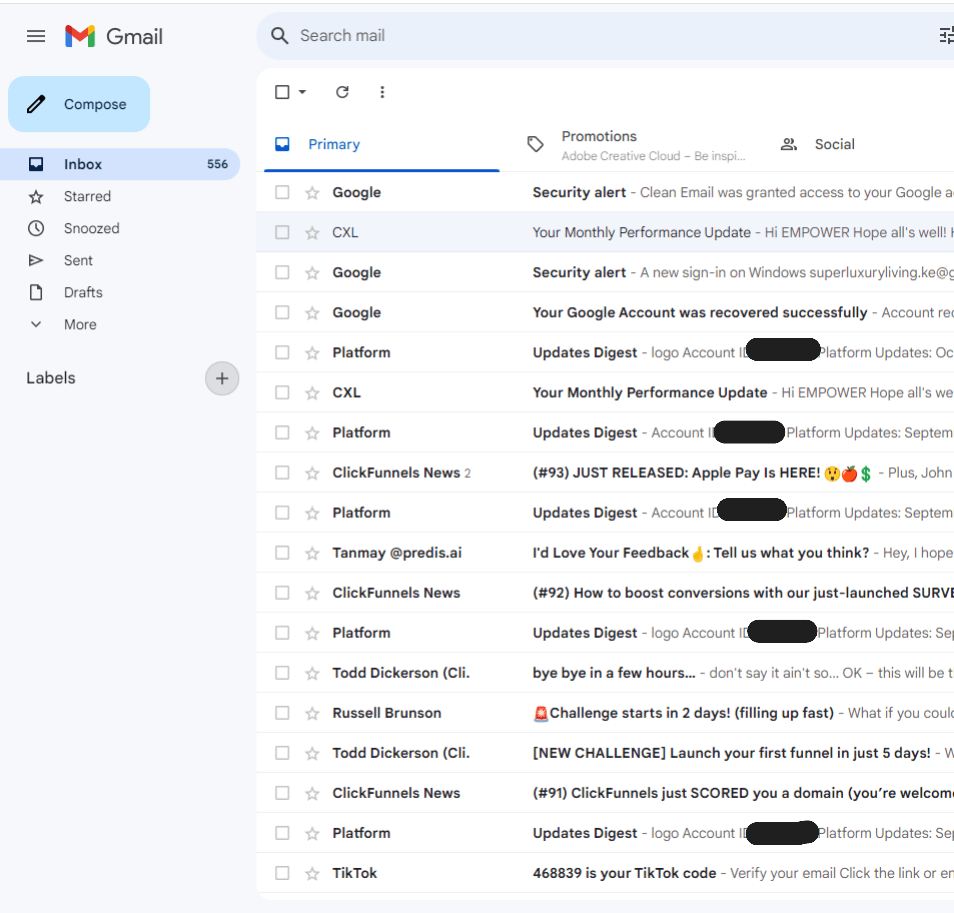
After Using Clean Email
Clean Email provided Smart Folders that automatically sorted my emails into categories like Top Senders, Unread, Social Notifications, Online Shopping, and Newsletters. This feature helped me quickly identify and manage my most important emails, significantly reducing inbox clutter.
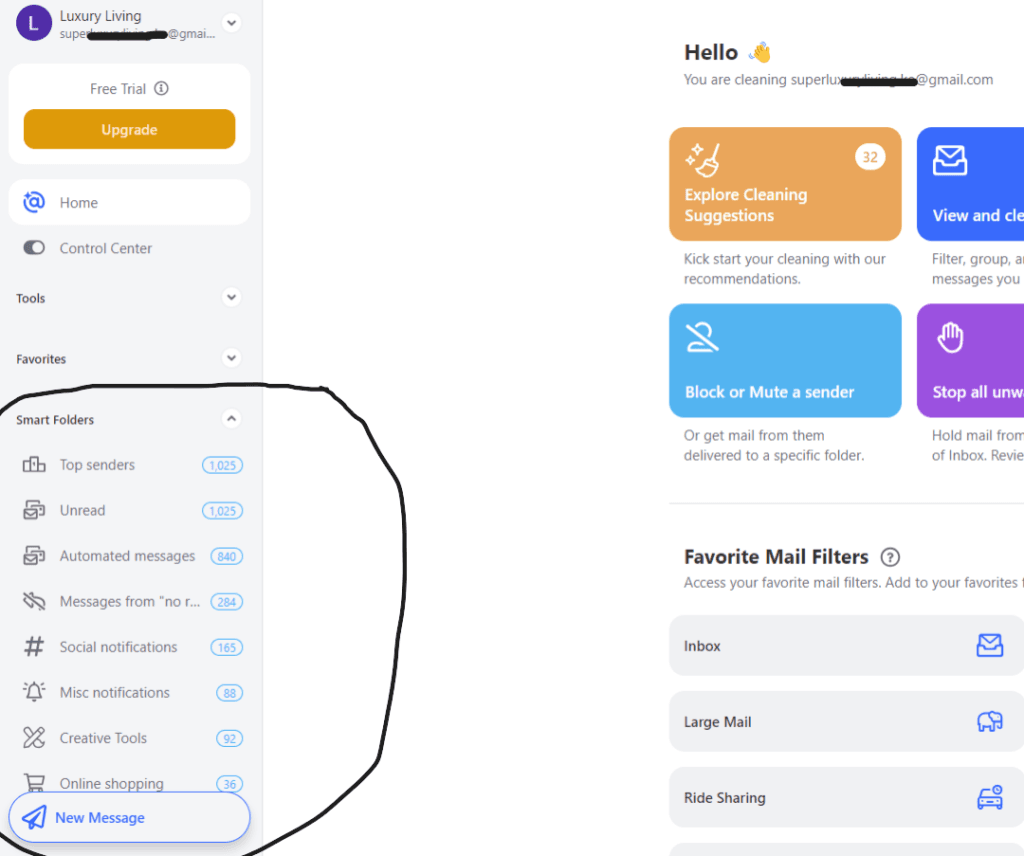
Why didn’t I just use filters and labels in my free Gmail account?
While Gmail filters and labels could have helped me organize my emails, I needed to consider an email management tool because I required more advanced features, especially when handling a large volume of emails.
Some advanced features include:
- Advanced Automation: Email management tools can automate repetitive tasks, such as archiving, deleting, starring emails, or unsubscribing from newsletters, even when the sender doesn’t provide an unsubscribe option.
- Streamlined Workflow: Email management tools can help you streamline your workflow and save time.
In today’s fast-paced world, a cluttered email inbox can be a major hindrance to productivity. When your inbox is overflowing, it’s easy to miss important messages or feel overwhelmed. The good news is that, with a tool like Clean Email, you can achieve an organized and clean inbox in just a few simple steps.
What is Clean Email?
Clean Email is an email management tool designed to help users organize, clean up, and maintain their email inboxes. It enables users to easily manage their subscriptions, unsubscribe from unwanted newsletters, and bulk delete or archive emails based on various criteria. By automating the process of sorting and organizing emails, Clean Email helps users reduce clutter, improve productivity, and ensure important messages are easily accessible. With features like smart filters, automated email cleaning, and privacy-focused data handling, Clean Email aims to enhance the overall email experience.
Privacy and Security: Clean Email has strong commitment to data privacy, with no email content storage and secure data handling.
Getting started with Clean Email: Step-by-Step Guide
Getting started with Clean Email is easy. Here’s a step-by-step guide on how to do it:
1. Sign Up: Click on the link or select “Get Started for Free” below to sign up for Clean Email.
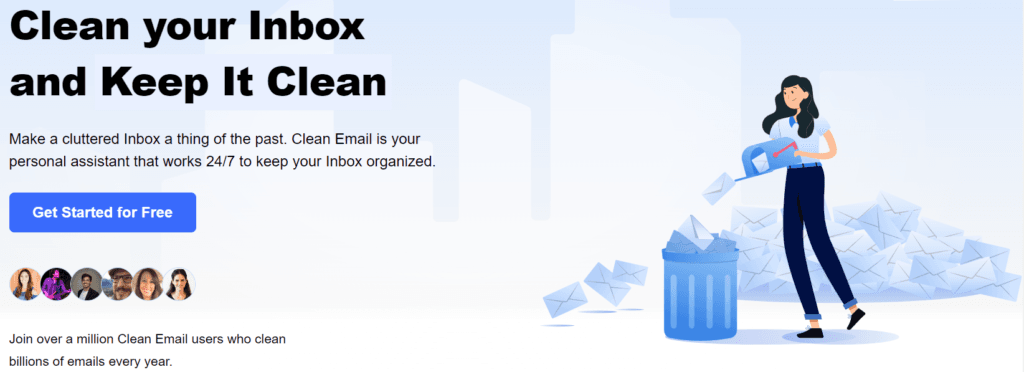
Clicking the link on your mobile device may direct you to download the app from the Google Play Store. Simply follow the prompts to complete the download.
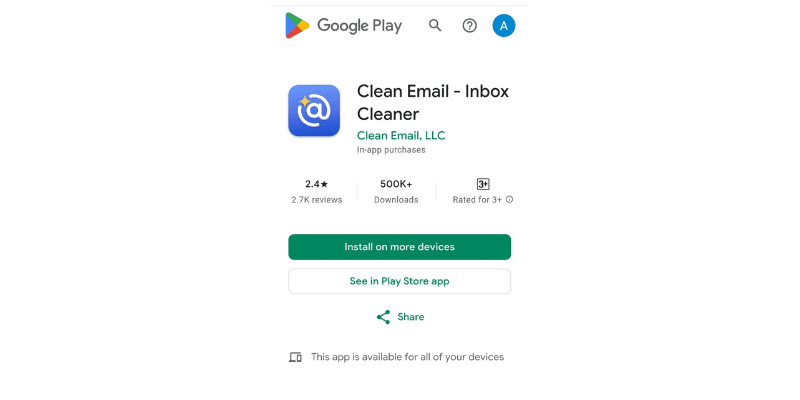
2. Connect Your Email: Select your email provider (e.g., Google, Microsoft, Yahoo Mail, or iCloud) and enter your details. In this guide, we’ll use a Google account. Grant Clean Email permission to access your email.

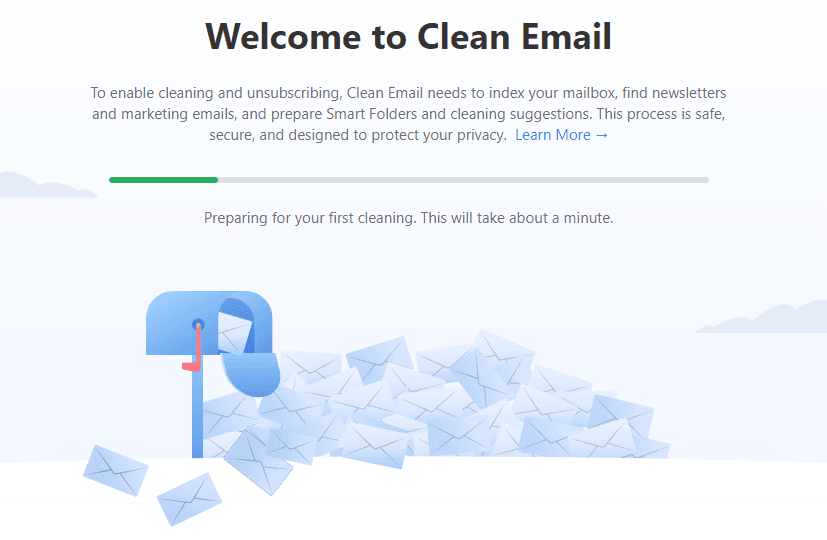
3. Once Clean Email has analyzed your emails, you will see the following dashboard. All your emails will be filtered and organized into smart folders as shown below:
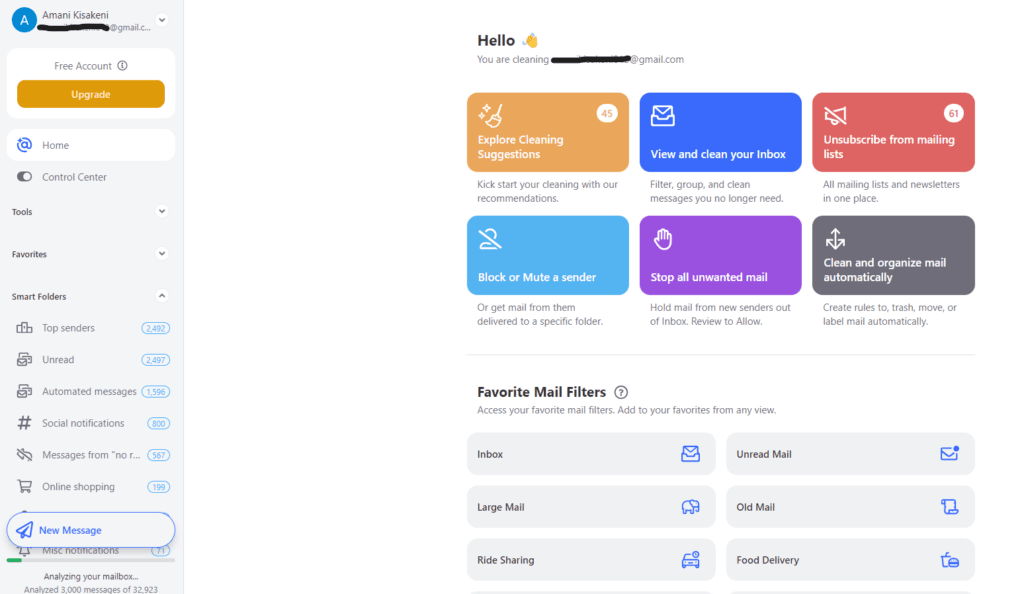
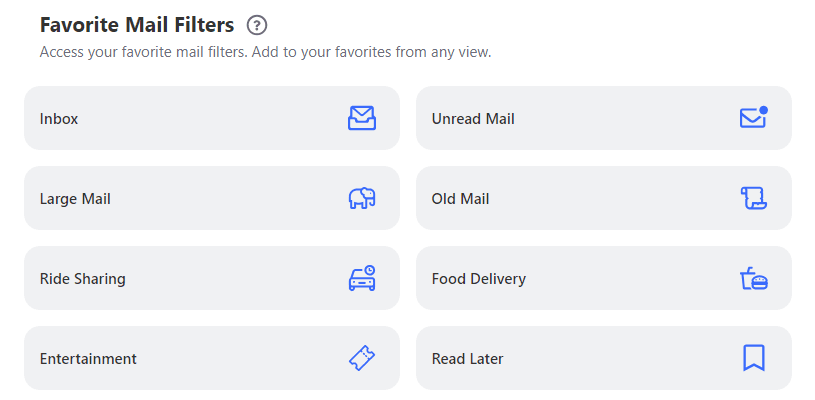
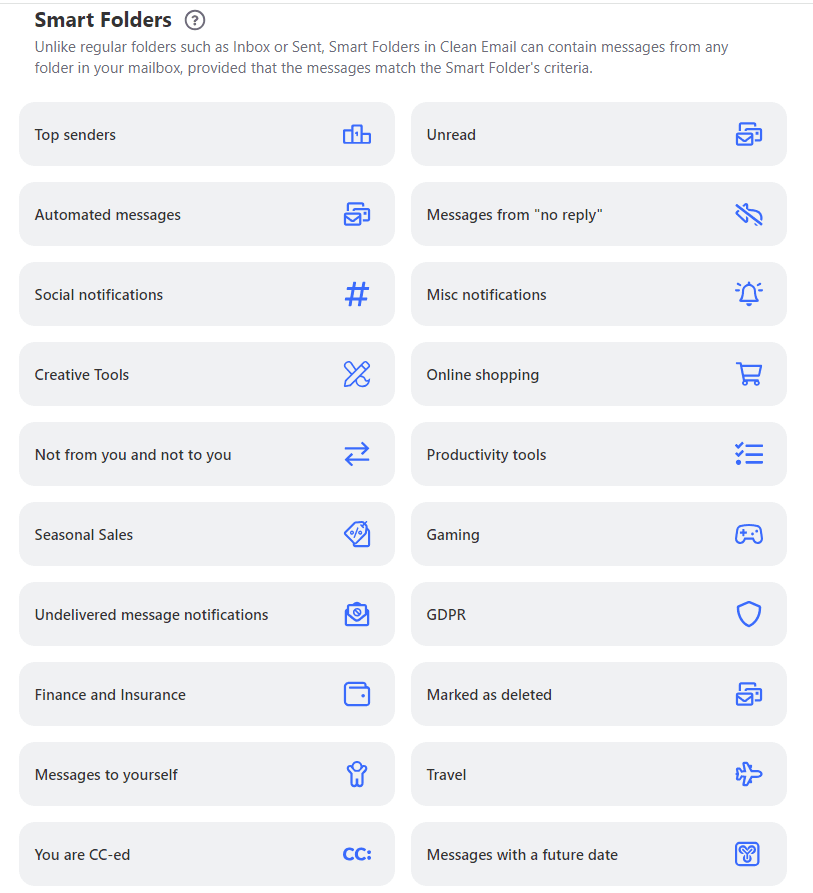
Hooray! You’re all set, and your inbox is now organized and clean.

Here are five effective strategies to further organize your inbox with Clean Email.
Step 1: Bulk Remove Unwanted Emails
The first step to a cleaner inbox is removing all those unwanted emails. In Gmail, you can do this by clicking the checkbox next to each email and hitting delete, but this process can be cumbersome and time-consuming. With Clean Email, however, the process is quicker and easier. In the inbox folder, Clean Email groups your messages by sender, allowing you to delete multiple emails at once effortlessly. Click the settings button for a group to Block, Unsubscribe or control sender settings such as the folder to which messages are delivered. With just a few clicks, you can quickly clear out dozens of unwanted messages.
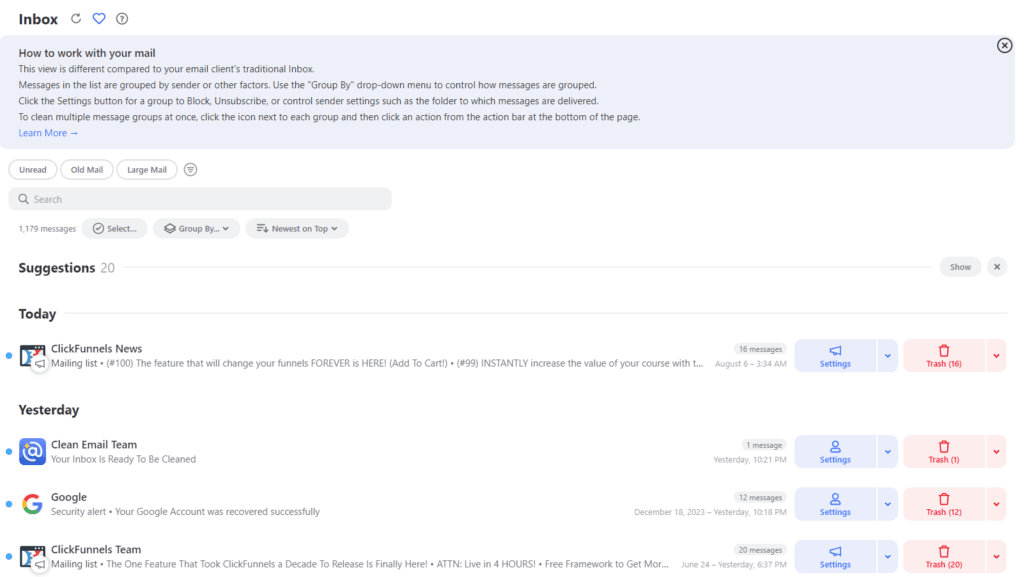
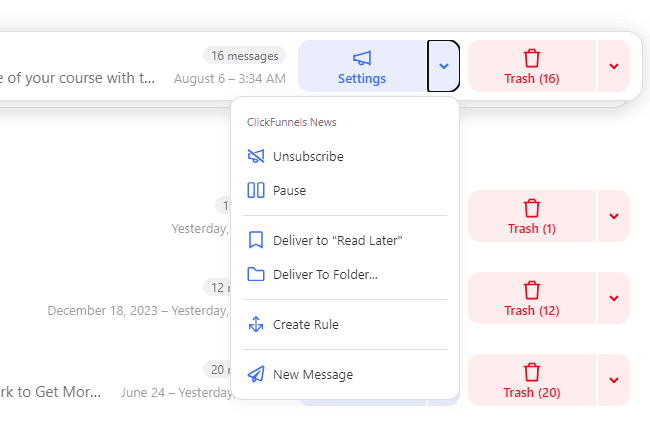
Step 2: Unsubscribe from Marketing Emails
Promotional emails can pile up fast, creating clutter that distracts you from what’s important. Take a moment to unsubscribe from newsletters or marketing emails that no longer interest you. In Gmail, you can often find an unsubscribe link at the bottom of these emails. If the button is hard to find or missing completely, Clean Email can help by sending unsubscribe requests on your behalf. This feature saves you time and ensures you’re no longer bombarded by unwanted promotions.
Under Tools, you’ll find the Unsubscriber tool as shown below. You can unsubscribe, move messages to the trash, and block the sender if they don’t honor your unsubscribe request.
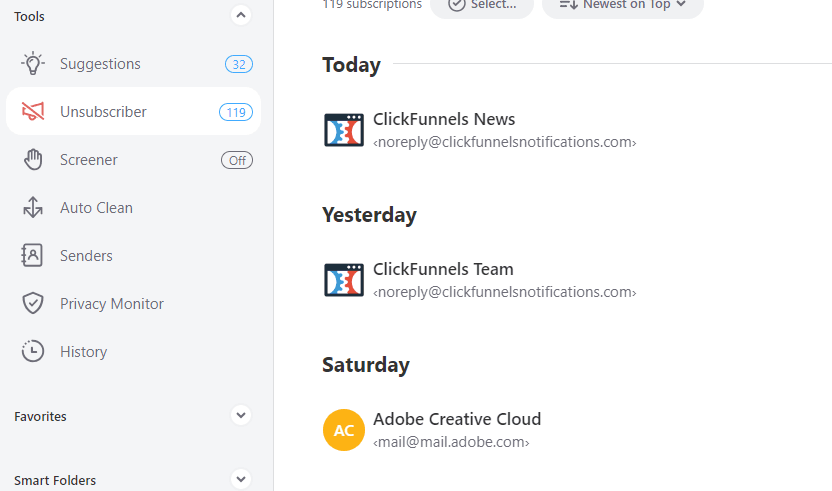
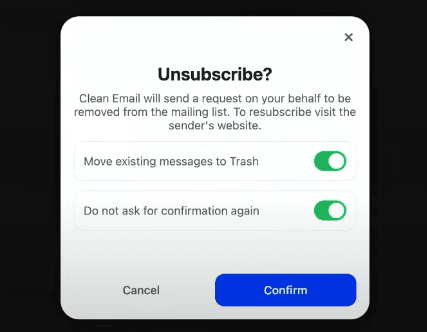
Step 3: Maintain Your Clean Inbox Regularly
Cleaning your inbox shouldn’t be a one-time task; regular maintenance is essential to keeping it organized. Set a reminder to declutter your inbox weekly or monthly. While you can use filters in Gmail to manage this, the process can be cumbersome and time-consuming. Moreover, if you receive a lot of emails regularly, your inbox will fill up again within just a few days.
For a more automated approach, Clean Email offers an Auto Clean feature that handles routine tasks for you. By creating rules, you can automatically sort and archive emails as they come in.

Click on the plus icon to create a rule. See below:
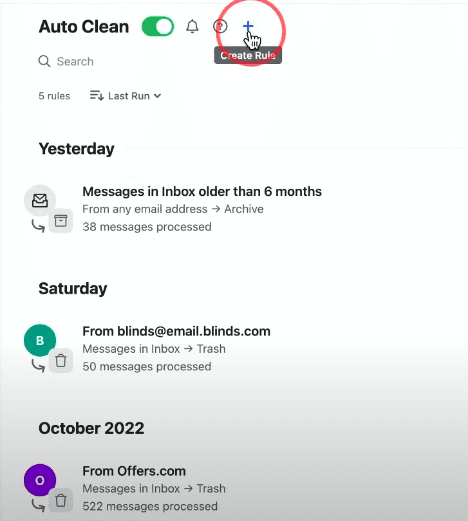
For example, you can mark all emails from a specific sender as spam.
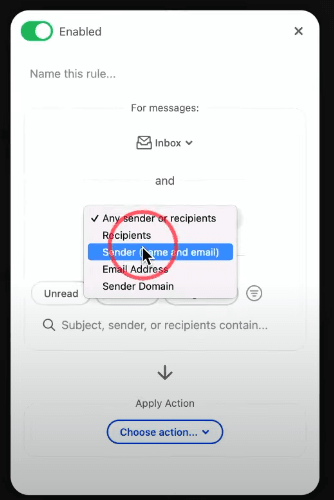
Step 4: Control Unwanted Senders
Sometimes, emails from specific senders can become a nuisance. Protect yourself by marking those emails as spam or blocking the sender. In Gmail, simply select the email and choose the “Report as spam” option. This will prevent the emails from reaching your inbox and send them directly to the spam folder every time they come in.
However, with Clean Email, managing unwanted senders is even easier. You can block them completely, ensuring they never reach your inbox or spam folder again.

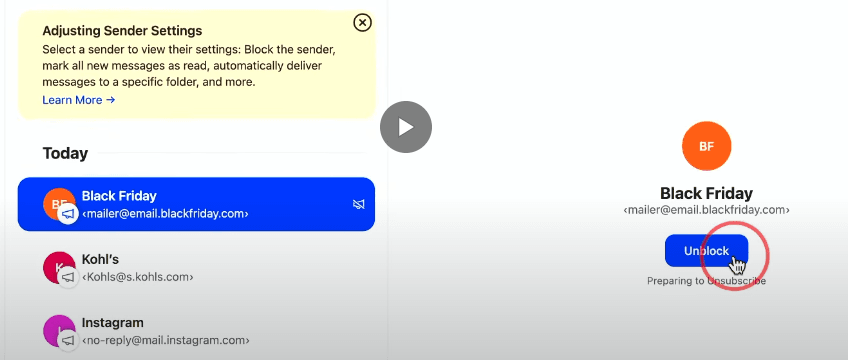
If you don’t want to block the sender, you can mute their notifications.
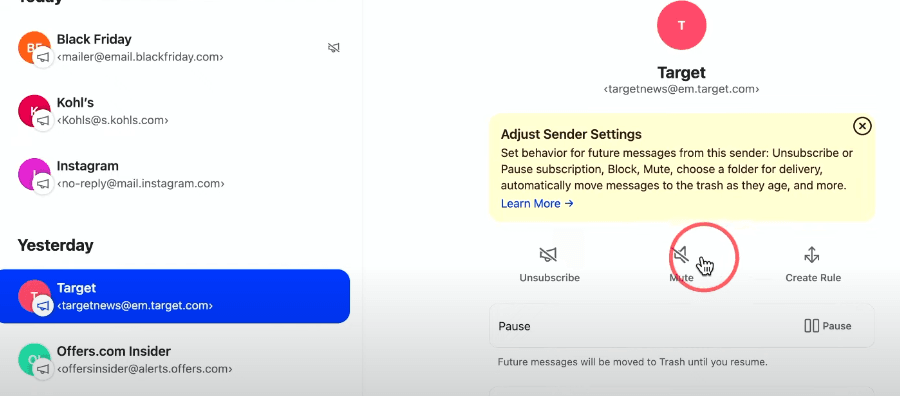
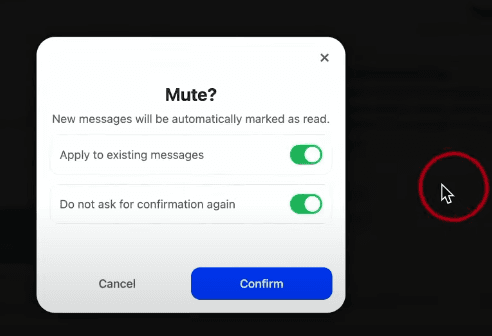
Step 5: Stop All Spam
Gmail has a default spam folder, but some unwanted emails still slip through. To prevent this, you can use Clean Email’s Screener feature. This tool intercepts messages from unknown senders and keeps them in a separate area for you to review. You can then decide whether to block or allow those emails. This way, your inbox remains tidy, and you only focus on messages that matter.
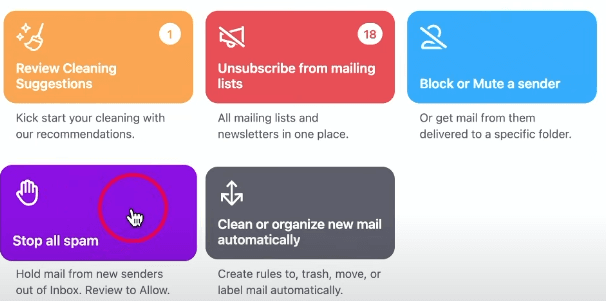
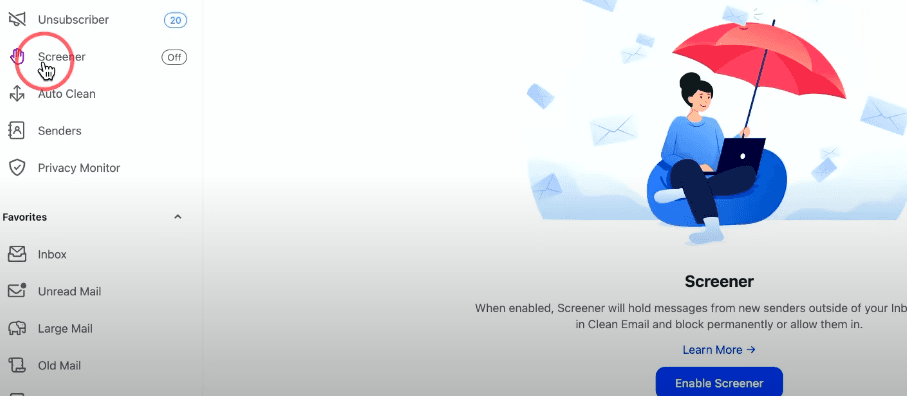
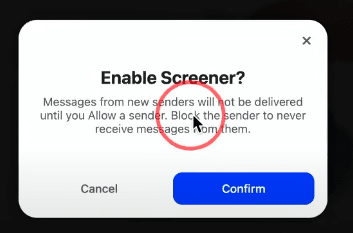

Conclusion
Cleaning up your email inbox doesn’t have to be a daunting task. By following these five simple steps—bulk removing emails, unsubscribing from unwanted promotions, maintaining regular organization, controlling unwanted senders, and utilizing spam filters—you can achieve a clean and organized inbox. If you’re looking to streamline this process further, consider trying out Clean Email for a more efficient way to manage your emails. With a clean inbox, you’ll increase productivity and never miss out on important messages again.